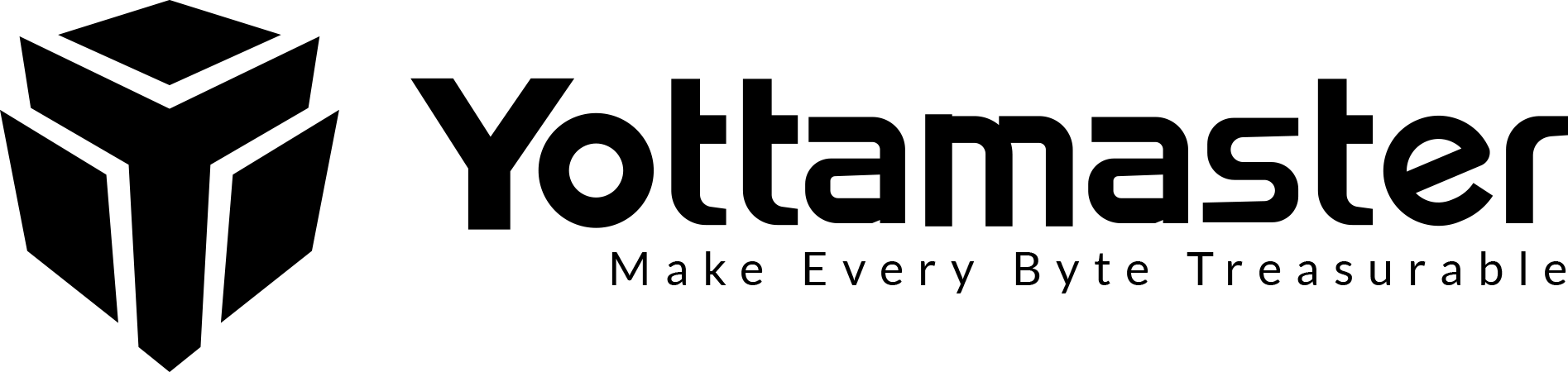Dual Bay USB C NVMe Enclosure
---By TechGuru
If you’re managing a fleet of computers, you might find that you’re copying the same data a lot. For example, you might have a standard image for hundreds of employees or students. In that case, installing via disc is a complicated, time-consuming process. Much better just to duplicate the same hard drive. Duplication, often called cloning, is the process of directly copying an entire drive image to another drive. This lets you set up a computer one time. Then, for other identical systems, you can simply image a new drive. Instead of spending hours configuring each computer, you’re spending only a few minutes.
Of course, there are other reasons you might want to duplicate a drive. For one thing, cloning is the most efficient way to back up all your files at once. This saves you the trouble of deciding which files to back up, remembering all the folders, and so on. Since you’ve copied the entire drive, all of your files are going to be safe. Thankfully, there are many popular cloning solutions available on the market. But you need to choose the right type. You need one that will work with your specific drive, and it needs to perform up to standard. Otherwise, you might as well be transferring your data with a thumb drive.

Yottamaster M.2 NVMe Cloner Duplicator
The Yottamaster M.2 NVMe Cloner Duplicator is a hybrid unit that doubles as a portable enclosure. It’s constructed from aluminum, which is designed to help dissipate heat. The design is flat and open, and you simply lay your M.2 SSDs into the tray and plug them in. This is just fine for ordinary data transfer. But what if you want to use it as an enclosure? In that case, the cover slides and snaps easily into place. It even has thermal pads on the inside, to keep your drives from overheating. Not only that, but there are a pair of removable plastic fasteners for securing your drive in place. These keep them from getting damaged due to vibration, or popping out prematurely.

On the top surface, just in front of the opening, there’s a single button, labeled “start.” You’ll also notice that the two drive slots are labeled “source” and “target.” When you press and hold the start button, the source drive will be copied to the target drive. Make sure you know which is which. Any existing data on the target drive will be lost, so you don’t want to get your drives mixed up. Once the transfer starts, an LED will light up next to the start button. Additional LEDs will illuminate when the cloning process reaches 25, 50, 75, and 100 percent.

The drive slots themselves are very large, and can accommodate any M.2 NVMe SSD length. As long as it will plug in, the duplicator will successfully copy your data. This is also true for almost any SSD capacity. In fact, the Yottamaster cloner will copy up to an 8TB M.2 SSD. Those are some of the most bleeding edge drives on the market, and are very expensive at the moment. By the time even high-end gaming PCs use a larger drive, you’ll be using a different connection type altogether. Compatibility with your computer is a non-issue. This duplicator works with any Windows, Mac, or Linux system.

When cloning a drive inside the docking station, you’ll get a transfer rate of 10Gbps. That’s enough to copy a full, 1TB hard drive in about 40 minutes. And in practice, you’re probably not going to be cloning a drive with that much data. The kit includes a power supply, so you don’t even need a computer to clone your drive. You can plug right into a wall outlet and start copying. You also get five adapters, for North American, EU, UK, Japanese, and Chinese power outlets. All of this is covered by a generous 18-month manufacturer’s warranty. If it fails for any reason, you’ll get a refund or replacement.
Conclusion
If you’re copying data to or from your PC, your performance will depend on how you connect. The fastest way is to use a USB Type-C to Type-C cable. This will get you 10Gbps of data transfer – the same as cloning a drive inside the dock. However, you can also use the USB Type-C to Type-A cable. This will allow you to plug into older computers that don’t have a Type-C port. However, you’ll get slower rates of data transfer, depending on the port. Both cables are included in the package.

Contact Us
Do you have any question?
Feel free to leave your questions to us. We will reply you within 24 hours!Our customer support is available Monday to Friday: 8am-8:30pm.